Law Student Research Corner: Quick Check and Document Analysis
Welcome to the Law Student Research Corner! This is a resource created by law students, for law students. I’m a 2L at King Hall, and every few weeks this spring, I’ll highlight a legal research tool you might not know about. My goal is to share practical strategies you can use in your classes, summer jobs, and beyond.
This week I'll be taking you on a tour of two programs: Quick Check by Westlaw and Document Analysis by Lexis.
What are Quick Check and Document Analysis?
Quick Check and Document Analysis are tools that examine legal briefs, memos, and opinions that you upload. The software is designed to help identify weaknesses in your arguments or those of your opponents while providing a broader understanding of the legal issues being discussed.
Why Do These Tools Matter?
These tools could help in your coursework and may be available in your summer position or job after you graduate. By analyzing your work, Westlaw Quick Check and Lexis Document Analysis can give you more confidence that you have covered the relevant case law, properly used quotations, Shepardized your sources, and identified secondary materials to reinforce your understanding of the issue. They can also be applied to an opponent’s brief, helping you assess and counter their arguments, as well as analyze judicial opinions.
Westlaw's Quick Check
To start, log into Westlaw and look to the top right. Under "CoCounsel" (Westlaw's AI tool, marked with stars), you'll find Quick Check in the dropdown menu under "Legal Research."
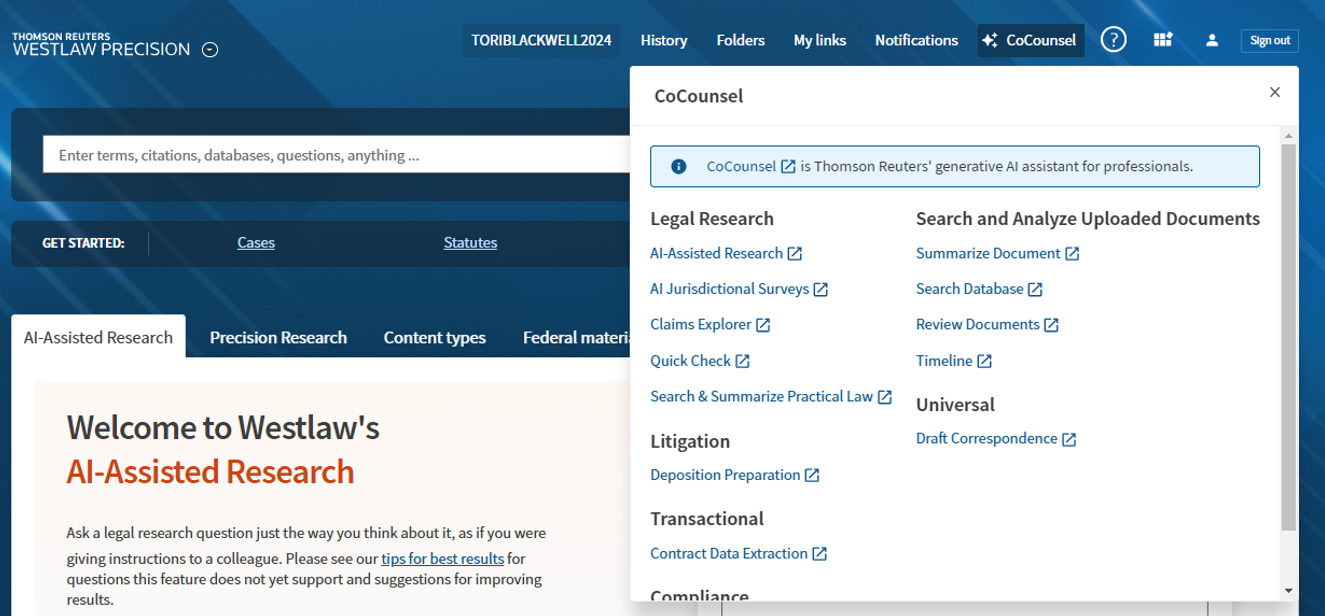
You are then given three options. For our purposes, I clicked on “Check your work,” but you can also analyze an opponent’s work or view a judge’s perspective on a topic.
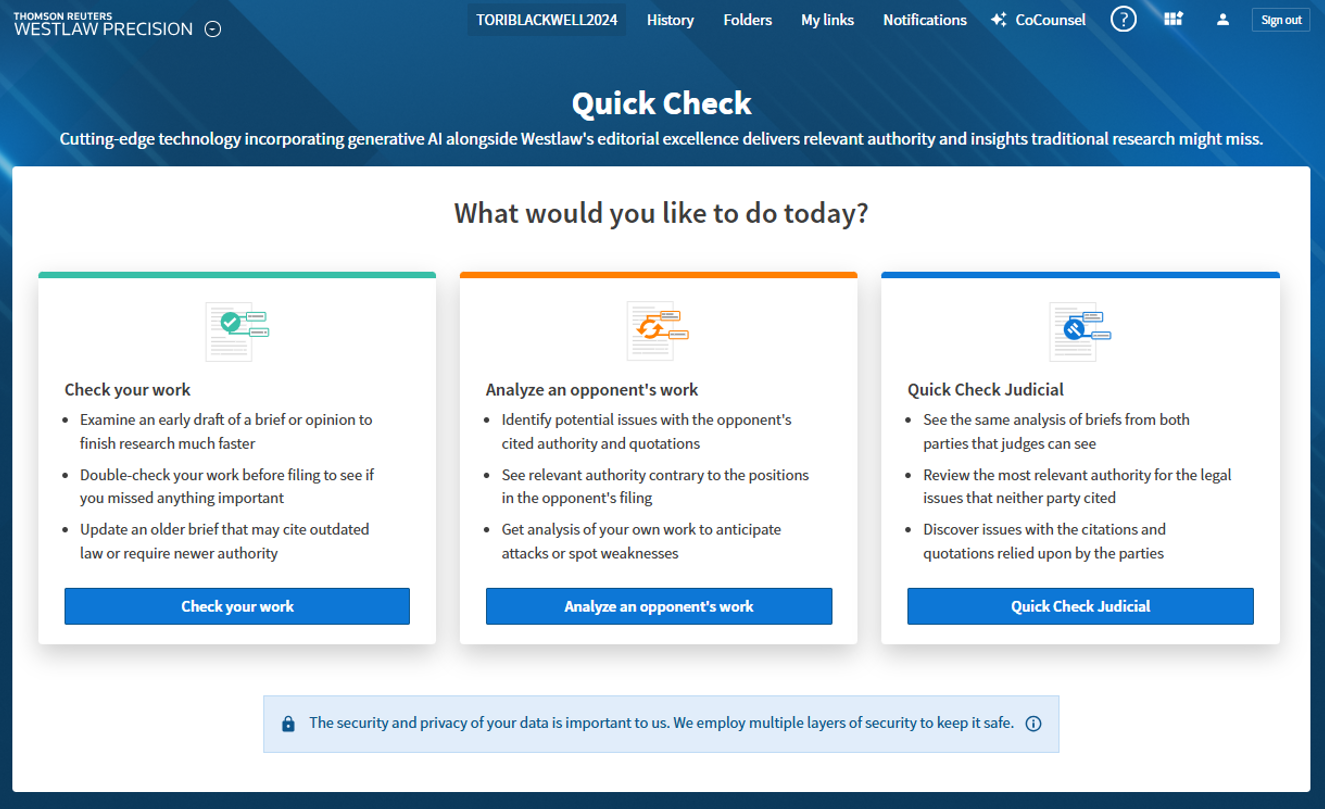
From there, click the “Choose file” button and upload the document you’d like to have analyzed. You also have the option to manually enter the legal issue and text with cited authority. To illustrate, I uploaded a memo I wrote for last semester’s Advanced Legal Research class, which focused on defamation.
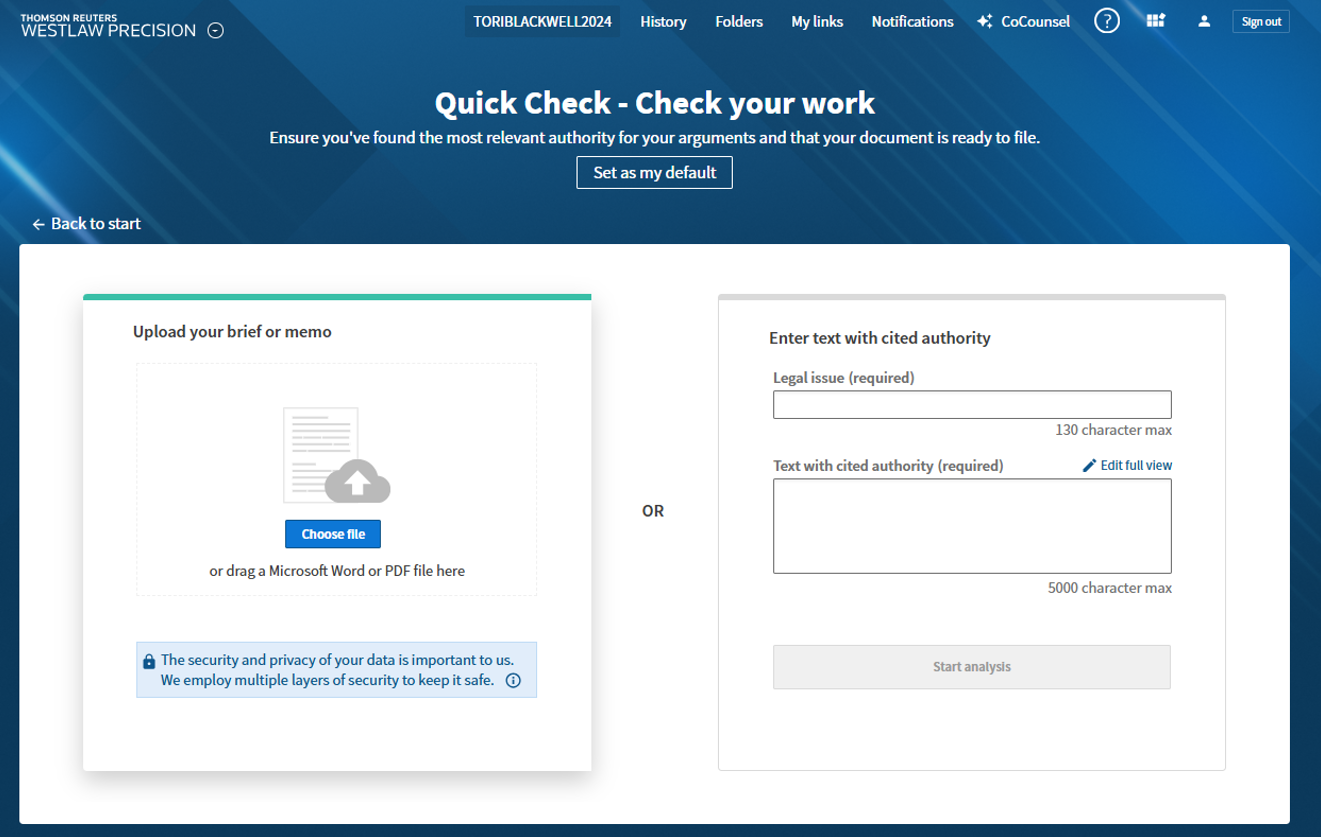
Give the program a moment to work, and voilà! Your document has been analyzed. You now have access to four tabs. The first, “Recommendations,” provides additional cases related to the topics in your document. The second tab analyzes the authority you cited, with KeyCite identifying any possible negative treatment. The third is a Quotation Analysis tool, which compares the quotations in your document to their sources, highlighting any discrepancies. Finally, the software compiles a Table of Authorities for you.
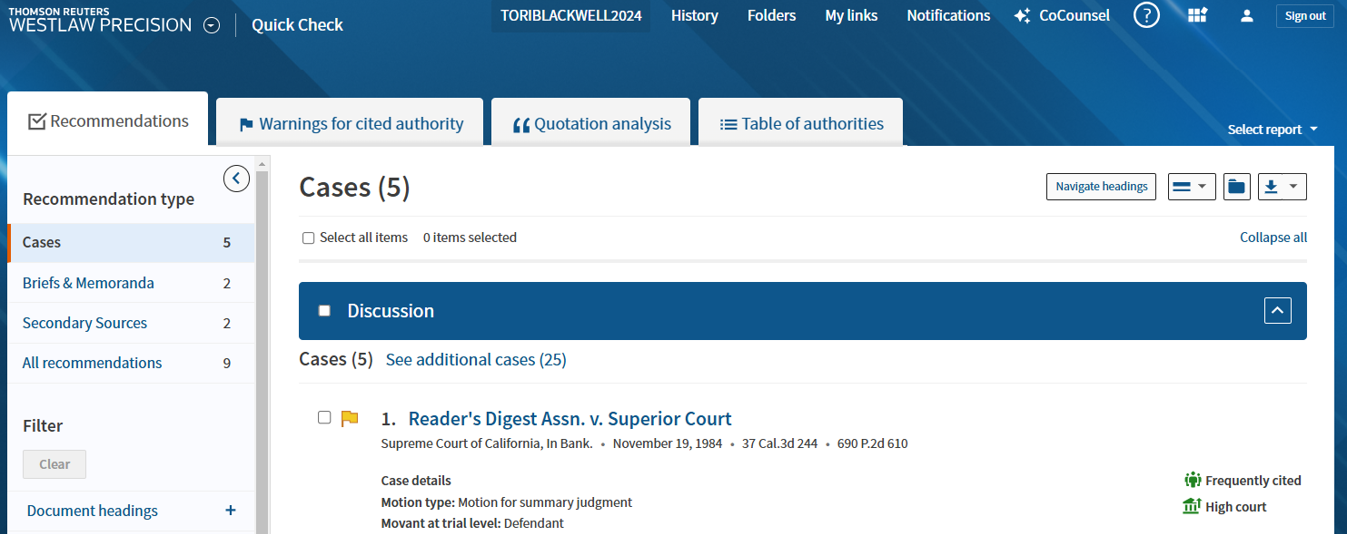
Lexis’ Document Analysis
This time, log into Lexis and look at the panel on the left. By default, you start in “Legal Research,” but we are looking for the second-to-last option: “Document Analysis.”
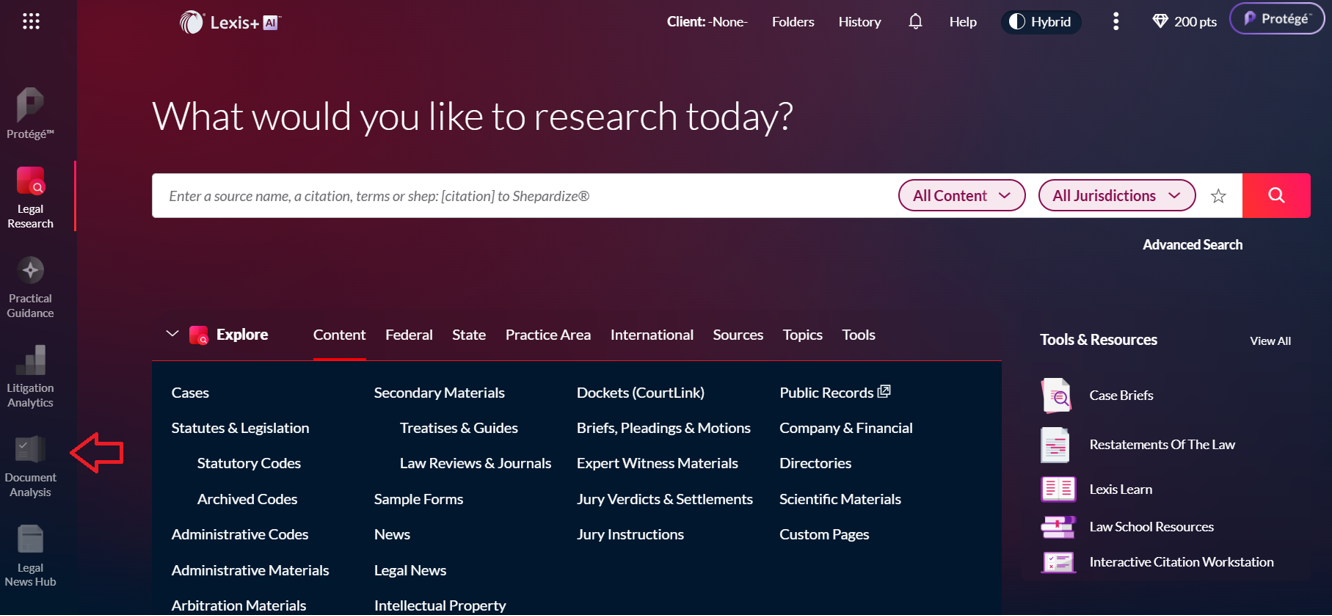
From there, click the “Start” button under “Analyze a Brief or Passage.” You’ll notice that you can compare multiple briefs to evaluate arguments and authorities, and there is even an option to analyze a transaction agreement.
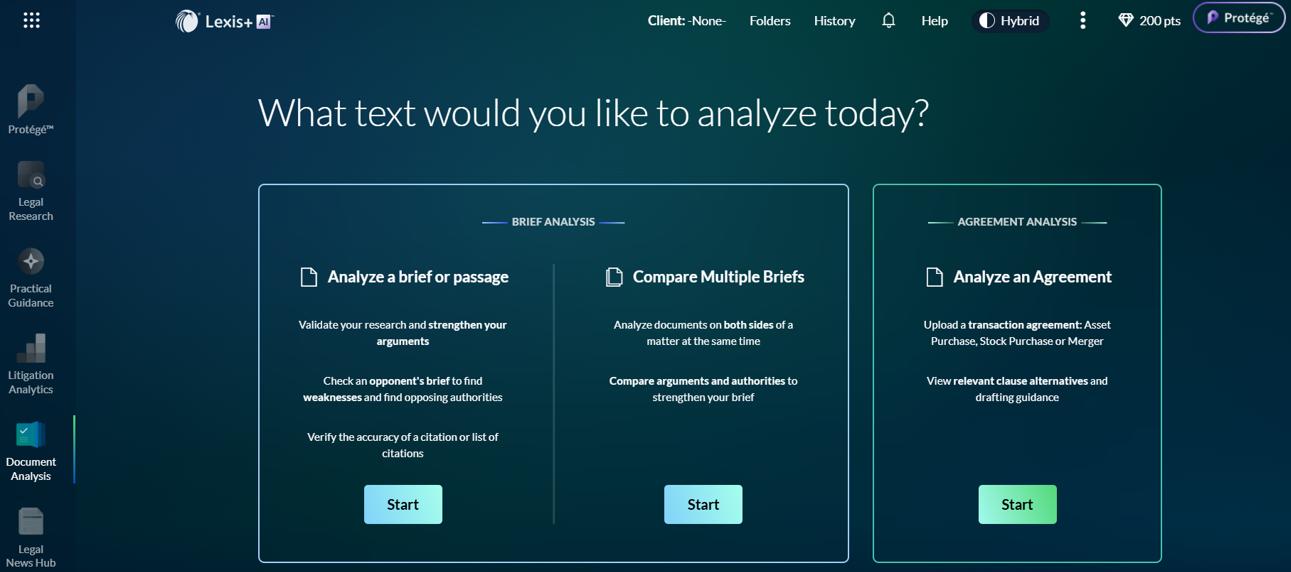
Upload your document on the next page, and we’re off to the races. The setup here differs slightly from what we saw in Quick Check. You’ll find a Dashboard with various panes to explore, along with tabs at the top. Among your options, you can enter additional information about your document, review recommendations, find similar briefs, examine Shepard’s warnings about your citations, and check your quotes. These tools are similar to those in Westlaw, with additional sections covering jurisdiction and key concepts discussed.
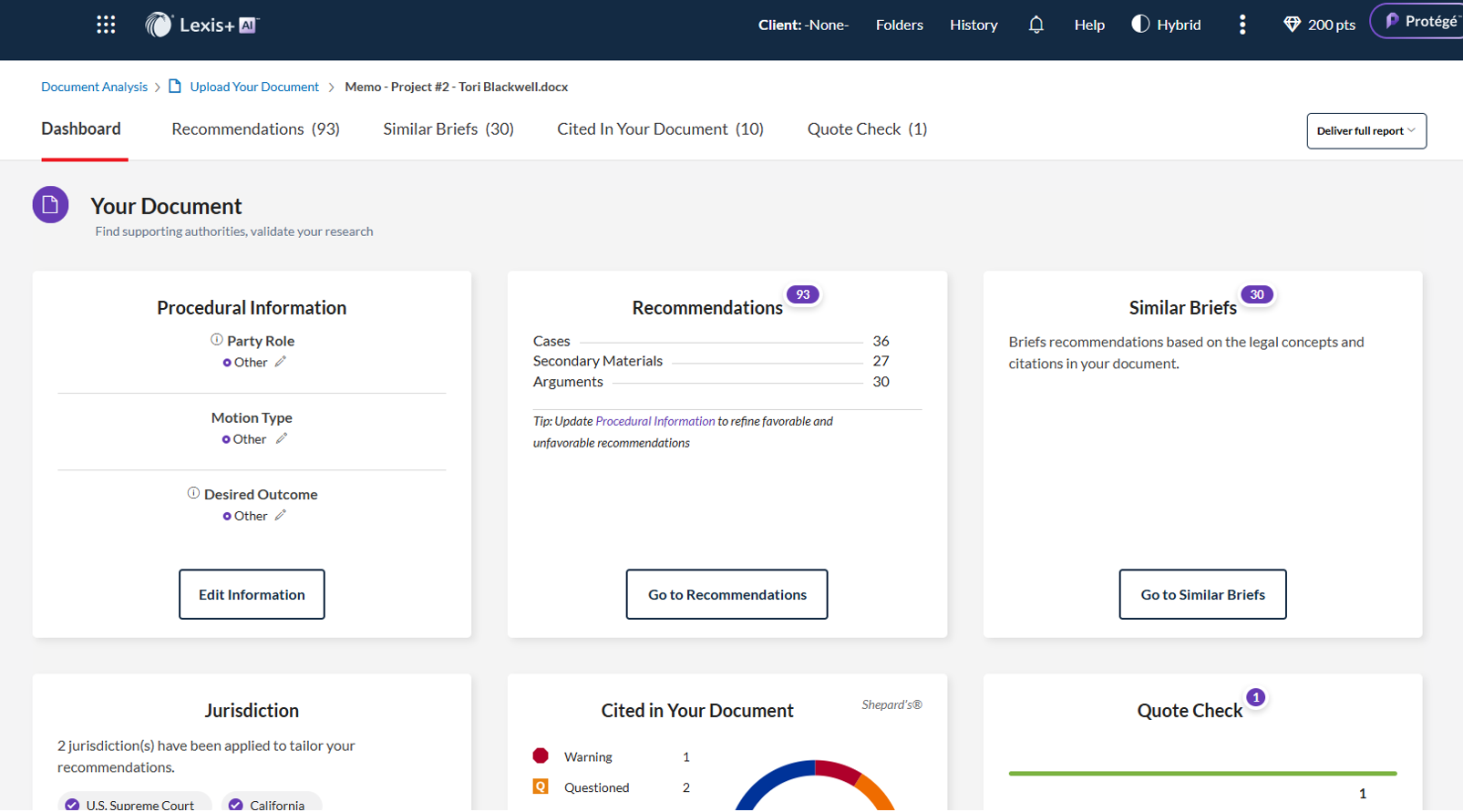
Comparison
Quick Check and Document Analysis share the same goal: analyzing your writing—or that of your opponent—to strengthen your legal argument. However, the two programs differ significantly in their approach. Quick Check evaluates the document as a whole and, in my case, suggested five main cases, two briefs, and two secondary sources for review. In contrast, Document Analysis provided a total of 93 recommendations. For such a short memo, I found this overwhelming, but you may appreciate the thorough examination depending on your preference.
When navigating to the Recommendations tab in Document Analysis, two additional differences stand out. First, Document Analysis includes an AI-generated document summary, whereas Westlaw’s Quick Check did not generate any AI-based text from my uploaded memo. Second, instead of providing recommendations based on the document as a whole, Lexis’ recommendations are linked to individual passages within your document, offering more targeted insights.
Conclusion
Overall, I find these tools helpful. While it's important to be cautious with any AI program—whether extractive, like the ones used here (which pull relevant information directly from existing sources), or generative (which create new content based on patterns in data)—Quick Check proved useful when I wrote the memo I used as an example. After finishing my writing, I had a nagging doubt that I might have missed an important case or overstated my conclusions. Running my document through Quick Check allowed me to review my sources with a fresh perspective and reassured me that I had done my due diligence. This kind of software shouldn't take over your process, but when used thoughtfully as a supplement, it can be valuable.
Though free time is scarce, try to explore the many tools available to you as a student. Doing so will support your coursework and enhance your value as a summer clerk and, later, as a new attorney. Quick Check and Document Analysis are great places to start. If you have any questions, the Reference Librarians are here to help—you can reach them by emailing lawlibref@ucdavis.edu or visiting the Law Library Reference Desk.
Pro Tip!
If you liked Quick Check and Document Analysis, you might also consider checking out Brief Analyzer by Bloomberg Law. While I found the interface a bit confusing, it conveniently displays the relevant text of any cited case alongside the citation, making it easier to ensure that your citations support your argument.
